App Inventor Extension Development | How To Create Green Blocks (Properties) | Developer Vedang
To create properties you want to use @SimpleProperty in your IDE or Code Editor. After that set a description of that block for example @SimpleProperty(description = "description of your propert")
After setting description you want to set that this property returns a String or Int or a boolean. After that set the name of the block. For example - public String MyAwesomeProperty() .
@SimpleProperty(description = "this is property")
public String Property(){
// Your Code Here
}
import android.content.Context;
import android.util.Log;
import com.google.appinventor.components.annotations.*;
import com.google.appinventor.components.runtime.*;
import com.google.appinventor.components.common.ComponentCategory;
@DesignerComponent(version = 1, description = "This Extension was created with the AppyBuilder Code Editor.<br>" +
"Create your own here:<br><a href='https://editor.appybuilder.com' target='_blank'>https://editor.appybuilder.com</a><br>",
category = ComponentCategory.EXTENSION,
nonVisible = true, iconName = "http://appyBuilder.com/extensions/icons/extension.png")
@SimpleObject(external = true)
public class Properties extends AndroidNonvisibleComponent {
private ComponentContainer container;
/**
* @param container container, component will be placed in
*/
public Properties(ComponentContainer container) {
super(container.$form());
this.container = container;
}
@SimpleProperty(description = "My Awesome Property")
public String MyAwesomeExtension(){
String hello = "This Is A Extensions";
return hello;
}
}
After setting description you want to set that this property returns a String or Int or a boolean. After that set the name of the block. For example - public String MyAwesomeProperty() .
Here Is The Example Code -
@SimpleProperty(description = "this is property")
public String Property(){
// Your Code Here
}
Here Is The Example Code -
import android.content.Context;
import android.util.Log;
import com.google.appinventor.components.annotations.*;
import com.google.appinventor.components.runtime.*;
import com.google.appinventor.components.common.ComponentCategory;
@DesignerComponent(version = 1, description = "This Extension was created with the AppyBuilder Code Editor.<br>" +
"Create your own here:<br><a href='https://editor.appybuilder.com' target='_blank'>https://editor.appybuilder.com</a><br>",
category = ComponentCategory.EXTENSION,
nonVisible = true, iconName = "http://appyBuilder.com/extensions/icons/extension.png")
@SimpleObject(external = true)
public class Properties extends AndroidNonvisibleComponent {
private ComponentContainer container;
/**
* @param container container, component will be placed in
*/
public Properties(ComponentContainer container) {
super(container.$form());
this.container = container;
}
@SimpleProperty(description = "My Awesome Property")
public String MyAwesomeExtension(){
String hello = "This Is A Extensions";
return hello;
}
}

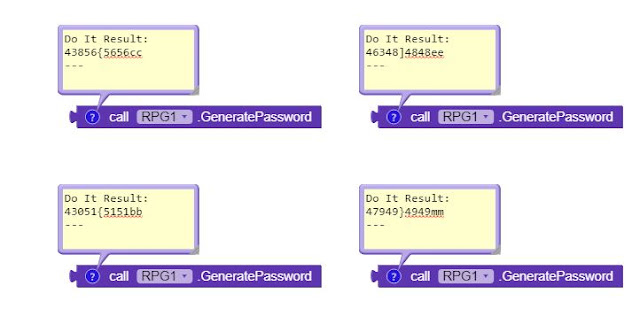
extension make
ReplyDelete